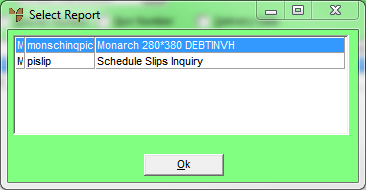
You can inquire on a picking slip in the top right list (i.e. a slip that is already on a delivery manifest) or the bottom list on the Wide Warehouse Scheduler - Manifest tab. The Picking Slip inquiry provides information about a slip including invoice and delivery details, items ordered and picked, quantities on backorder, price, discount, GP percentage and line total.
To inquire on a picking slip:
Refer to "Wide Warehouse Scheduler - Manifest (v2.8)".
Micronet displays the Select Report screen with a list of report layout options created in the Report Generator.
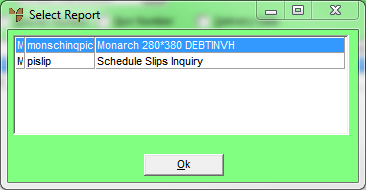
Micronet displays the Select Output Device screen.
|
|
|
Reference For more details on these options, refer to "Selecting the Output for Inquiries and Reports". |
Micronet prints or displays the Picking Slip inquiry in the selected layout.
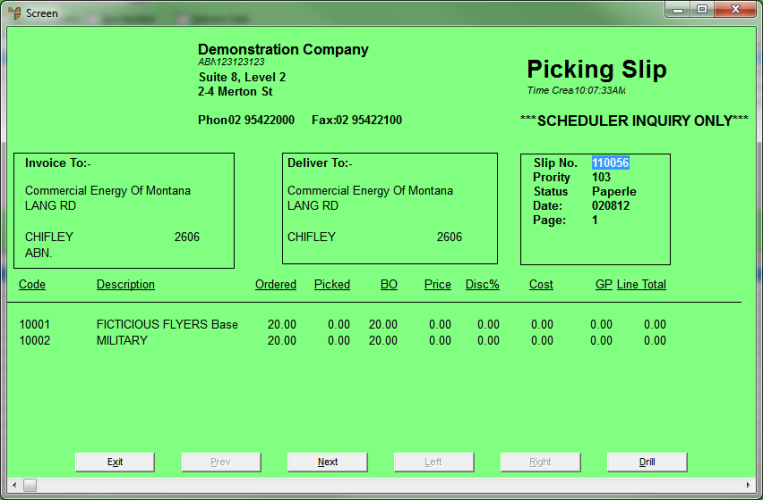
Picking Slip Inquiry
Micronet displays the Select Output Device screen.
|
|
|
Reference For more details on these options, refer to "Selecting the Output for Inquiries and Reports". |
Micronet prints or displays the trolley labels.
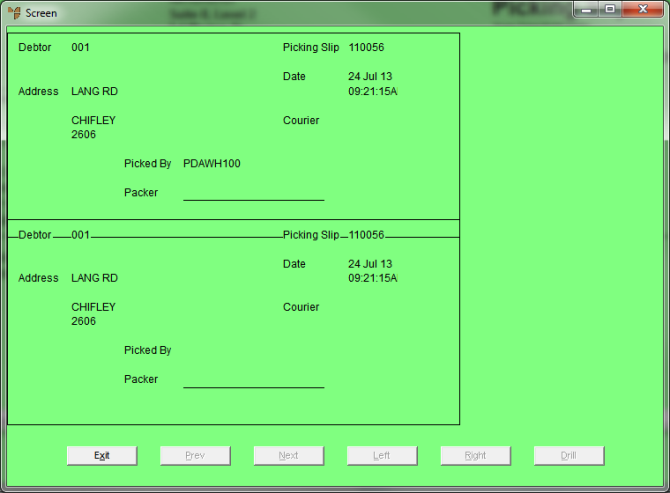
Picking Slip Trolley Label